Payments & billing
FAQ
I want to download an invoice
1. Go to your Course Dashboard.
2. Under Manage your account in the sidebar, select Update your name, email, billing info, or password.
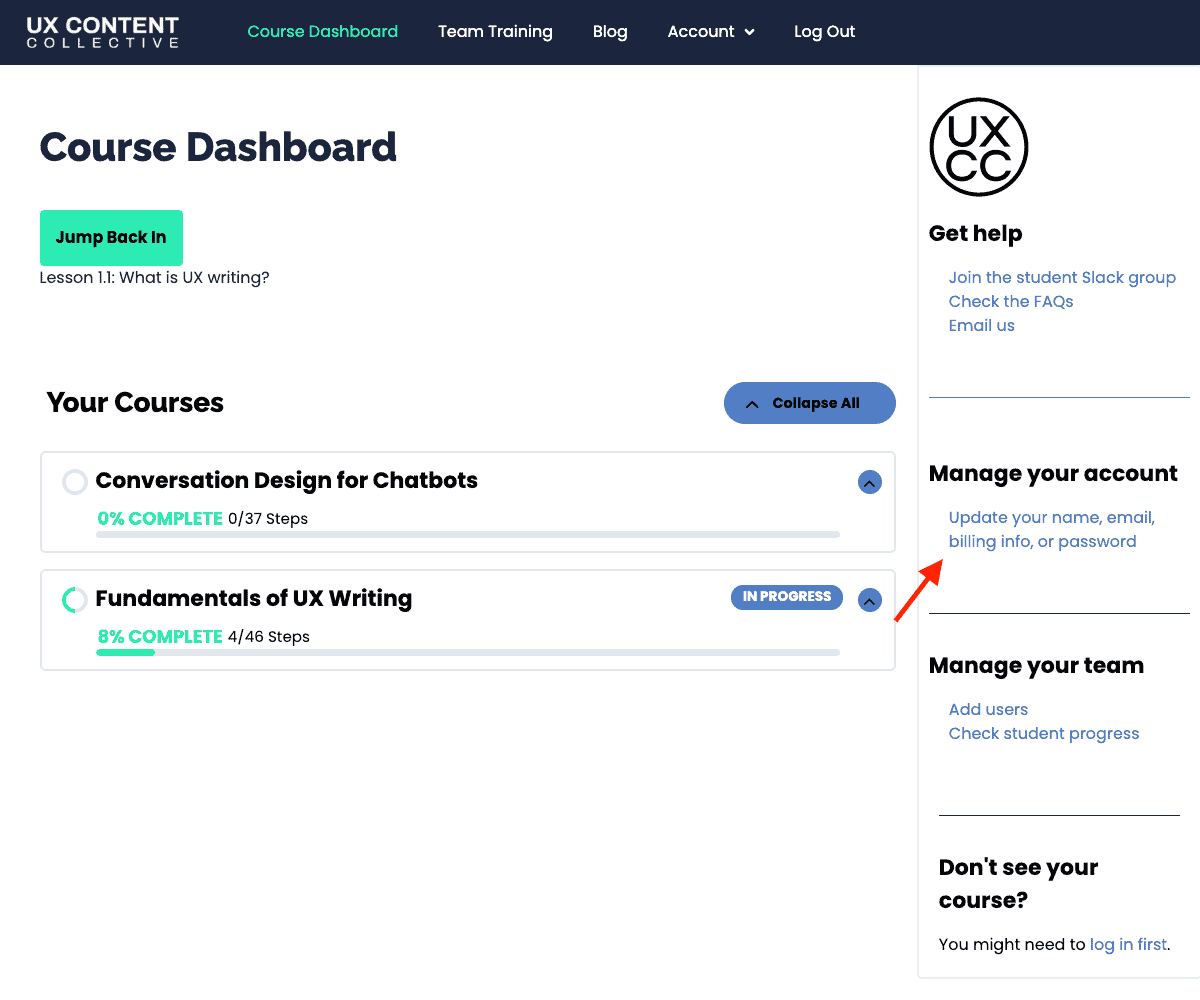
3. On the Manage Your Account page, select the Orders tab. Then select the PDF Invoice that you want to download.
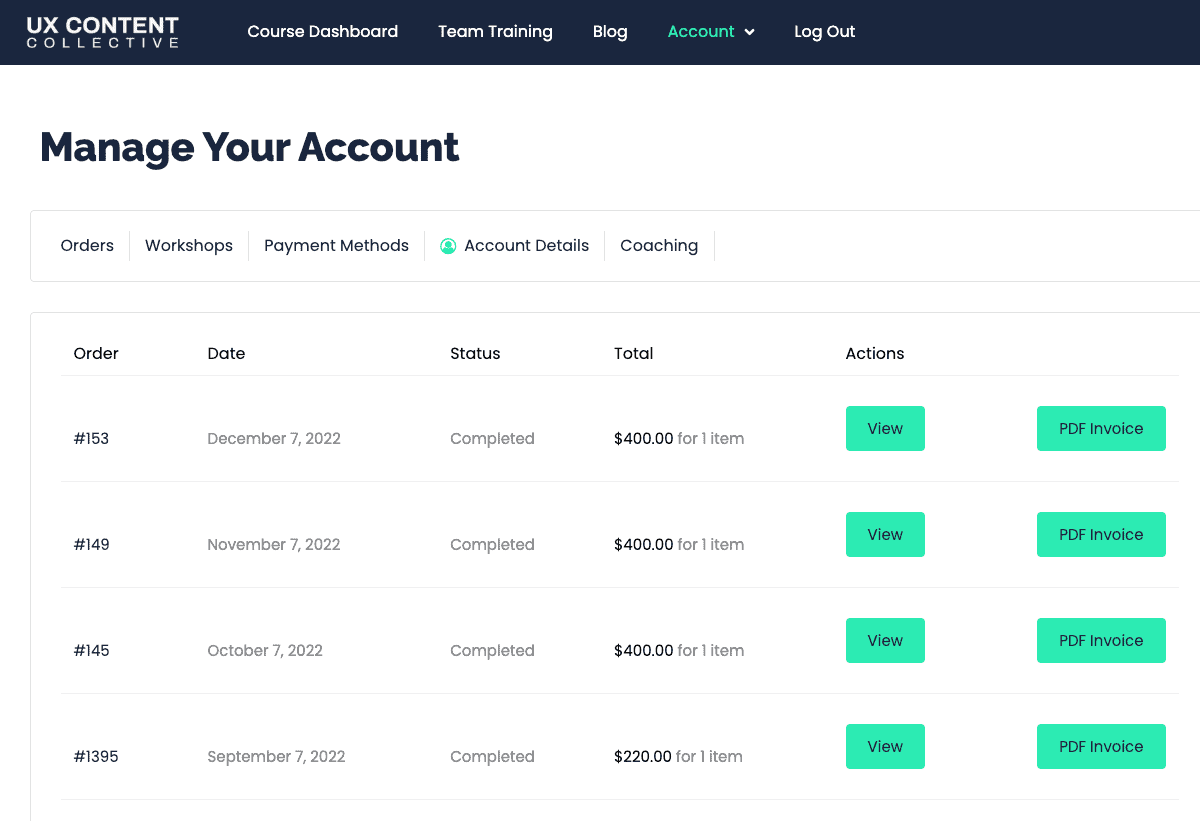
I want to update details on an invoice
Let us know the details you want to include on the invoice.
We’ll update the invoice for you.
I want to finish my payment plan early
Contact us to change your payment plan.
Please include specific details for your request so we can take care of it faster.
There’s a problem with my payment plan
If you receive a My payment failed email, it means we can’t charge the billing account for your payment plan. The card on file may be out of date, invalid, or the card provider may have declined the payment.
All you need to do is update your billing info.
1. Go to your Course Dashboard. Under Manage your account in the sidebar, select Update your name, email, billing info, or password.
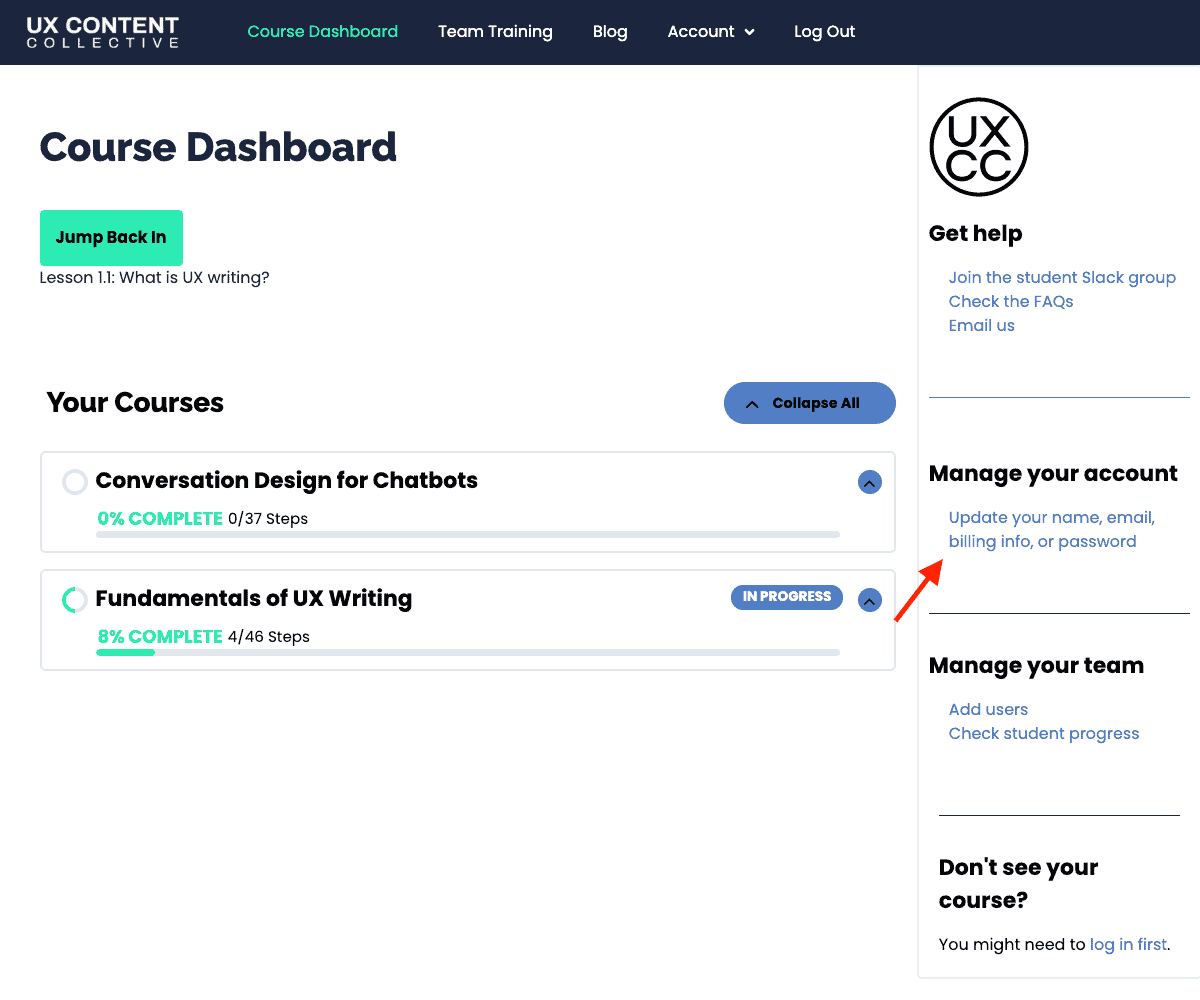
3. On the Manage Your Account page, select the Payment Methods tab. Then update your billing info.
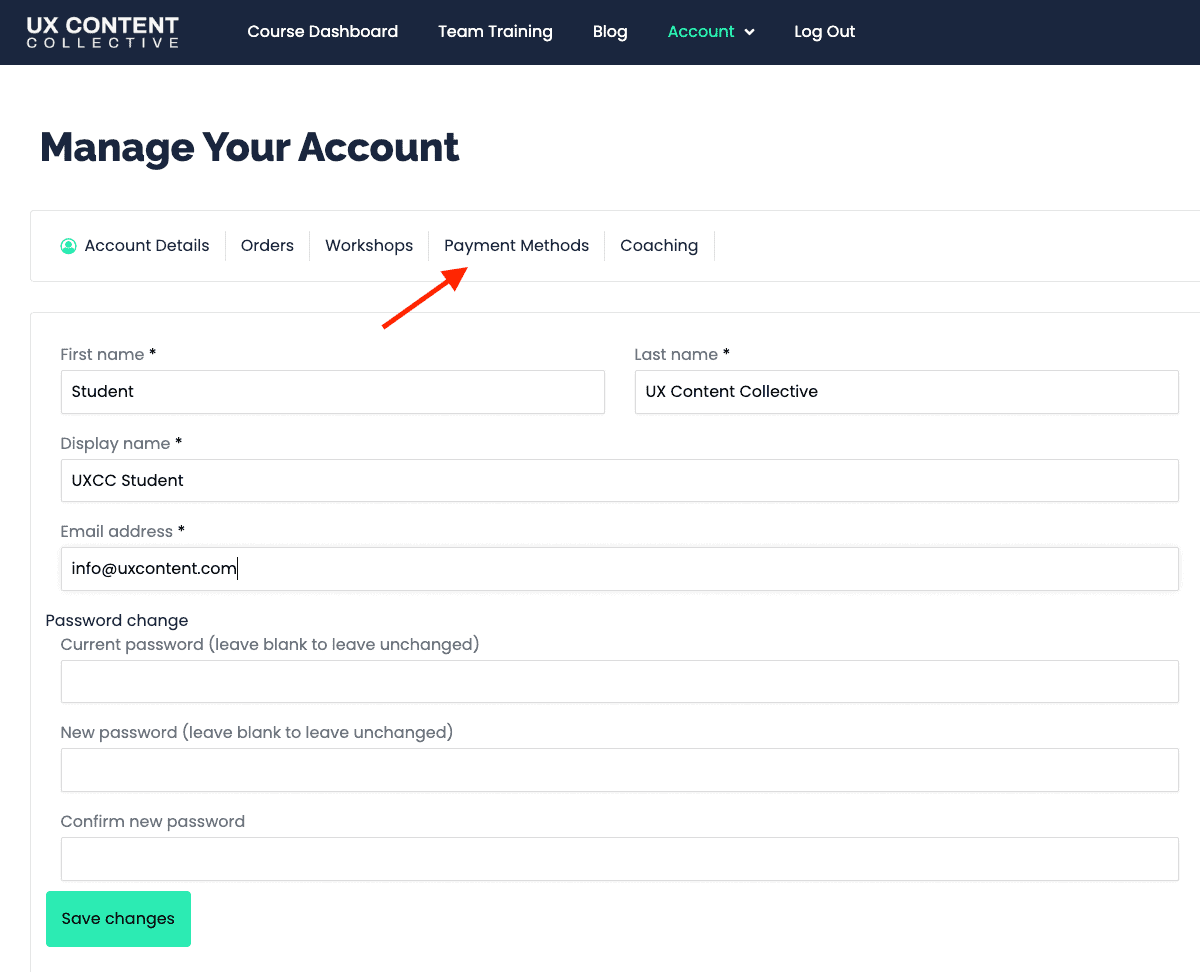
If you updated your billing info but still have issues, go back and edit your payment method again.
Here are a few things to check:
- Make sure there are no special characters or symbols (such as @ or *) in your billing address. Special characters will cause errors.
- Make sure every field on the payment method screen is filled in.
- Go to Step 1: Update your billing info in a private browser tab. Chrome calls this Incognito mode. Safari calls it a Private window.
- If you update your billing info in a private browser tab and don’t see the error, it means you need to clear your web browser cache. You should also check in with your bank.
My payment was declined or wasn’t successful
If you experience trouble with a payment, or your card is declined, it could be due to one of the following reasons:
- The card number was entered incorrectly
- The card has expired
- The Card Verification Code (CVC) was entered incorrectly
- The billing address you entered does not match the address on file with your card provider
In these cases, please make sure all of your information exactly matches the information from your card provider.
If you think these details are correct and you’re still experiencing an error, please let us know.
Tip: In some cases, corporate card purchases may be blocked by your employer. If this is the case, please request your employer to whitelist the UX Content Collective, or you can contact us to arrange an alternative payment method. We’ll be sure to give you an invoice.
I’ve been overcharged
Please contact us and include specific details so we can fix it.
I want a refund
We offer refunds in some limited circumstances. Contact us and explain your situation.
I need a certificate for my employer to reimburse me
Certificates are awarded to students who successfully complete the following courses:
- Fundamentals of UX Writing
- UX Writing for Technical Writers
- Content Research & Testing
- Coversation Design for Chatbots
- Marketing Writing for UX Writers
- Accessibility for UX Writers & Designers
- Brand Voice Lab
- Product Localization & Translation
Everyone who successfully completes the course assignments, and demonstrates mastery through the final project and exam (with a 90% or higher grade), will earn a certificate.
Have you completed the course?
Follow these steps to download your certificate:
1. Go to your Course Dashboard.
2. Select the certificate icon to download your certificate.
Still need help? Let us know.
Post your question in Slack
Join the Slack group and post your question.