Team accounts
FAQ
I want to monitor my team’s progress
You can monitor progress on your Course Dashboard.
Before you read these instructions, remember that you can access some frequently asked questions for teams on our Team Management FAQ.
1. Go to your Course Dashboard.
2. Select the Manage your team option. You can monitor your team’s progress here.
3. Select Reports on the right-hand side of your team view to see course progress for each team member.
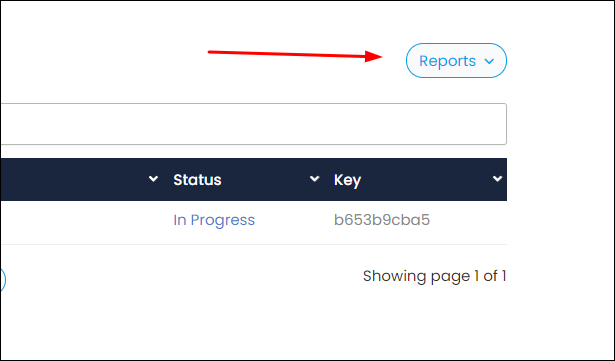
I want to add more people to my team order
You can add more seats to your team on your Course Dashboard.
Before you read these instructions, remember that you can access some frequently asked questions for teams on our Team Management FAQ.
1. Go to your Course Dashboard.
2. Select the Manage your team option.
3. Under Enrolled Users, select Add seats.
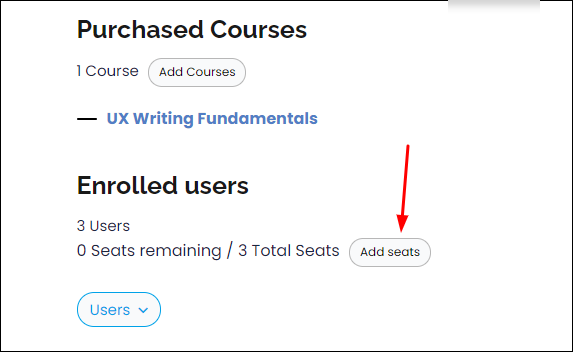
4. You will be taken to the Cart, where you can enter the number of additional seats you want to purchase.
5. Return to the Manage your team screen. Select Users, and then select Add one or Add multiple.

6. Fill in the info for each person you want to add.
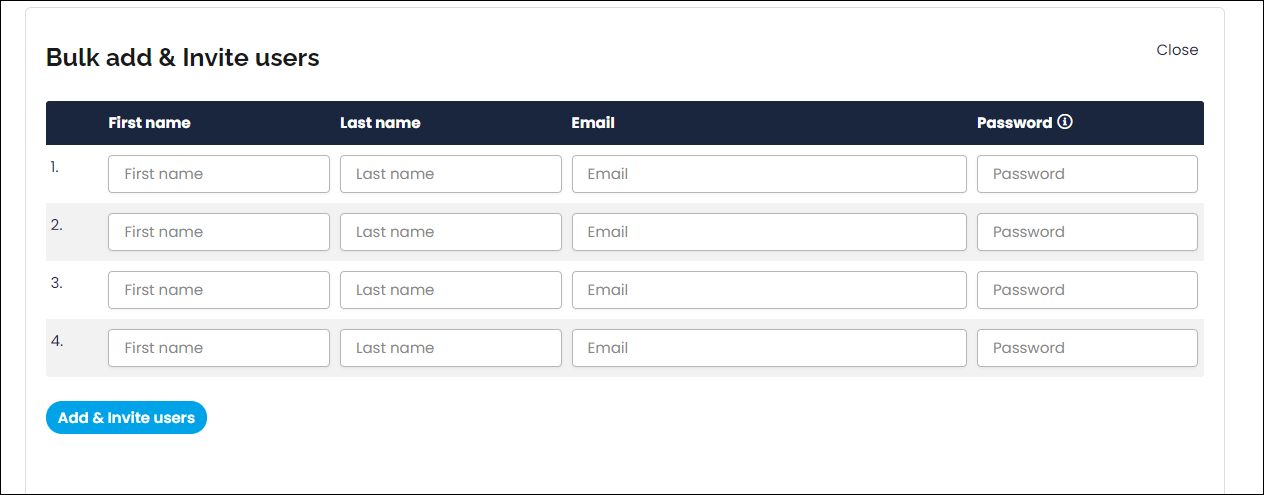
We’ll send a welcome email to each new team memeber explaining how to get started. The email includes a temporary password so they can log into the course.
Still need some help? No problem, get in touch and we’ll help you out.
I want to add another team leader or reassign the role to another person
I want an invoice for my team order
Still need help? Let us know.
Post your question in Slack
Join the Slack group and post your question.