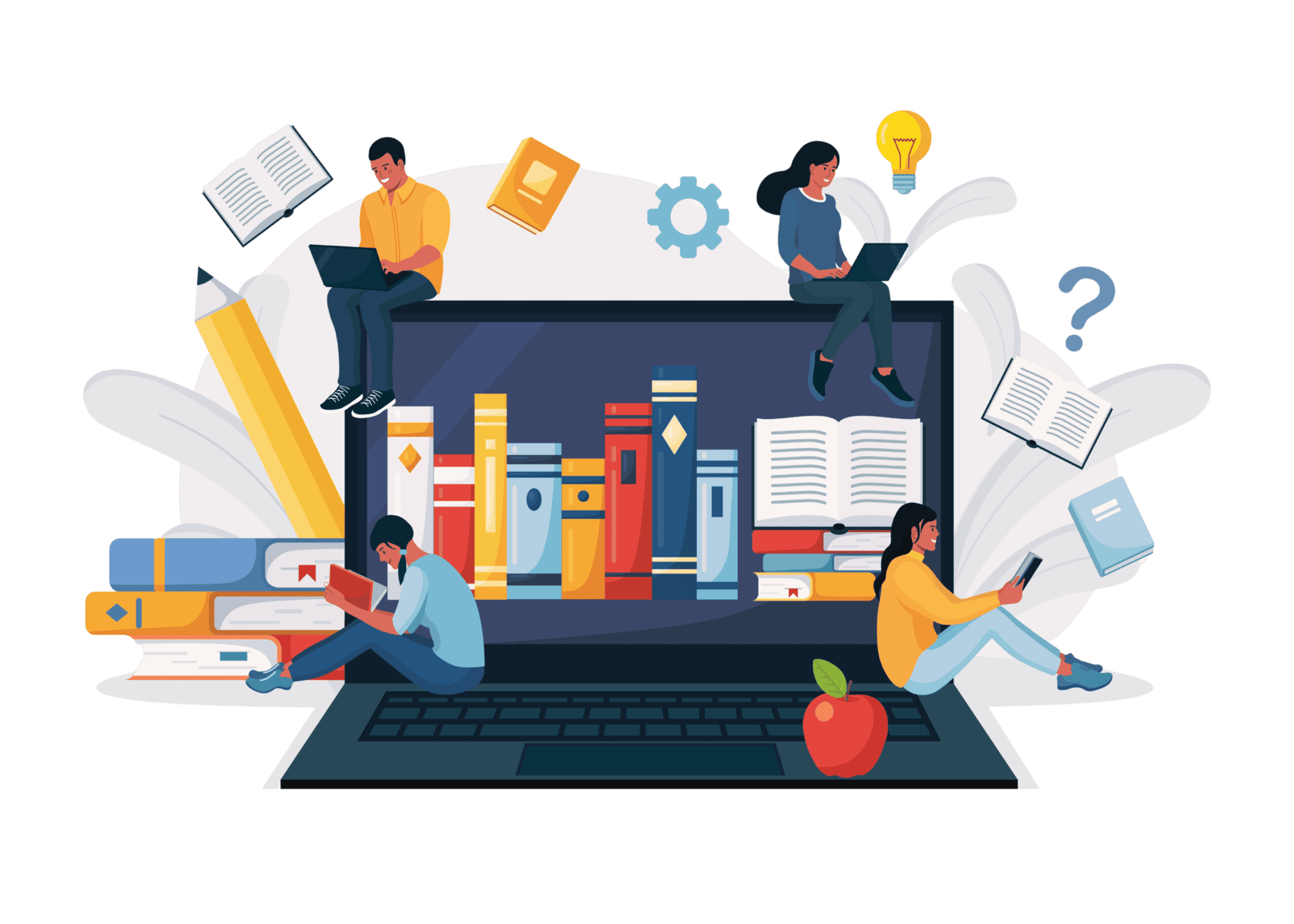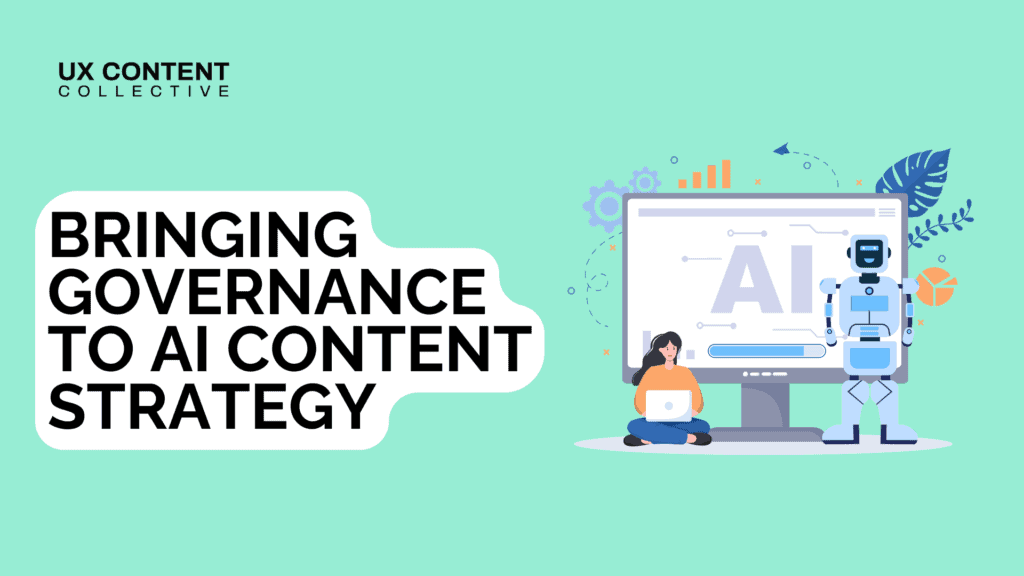
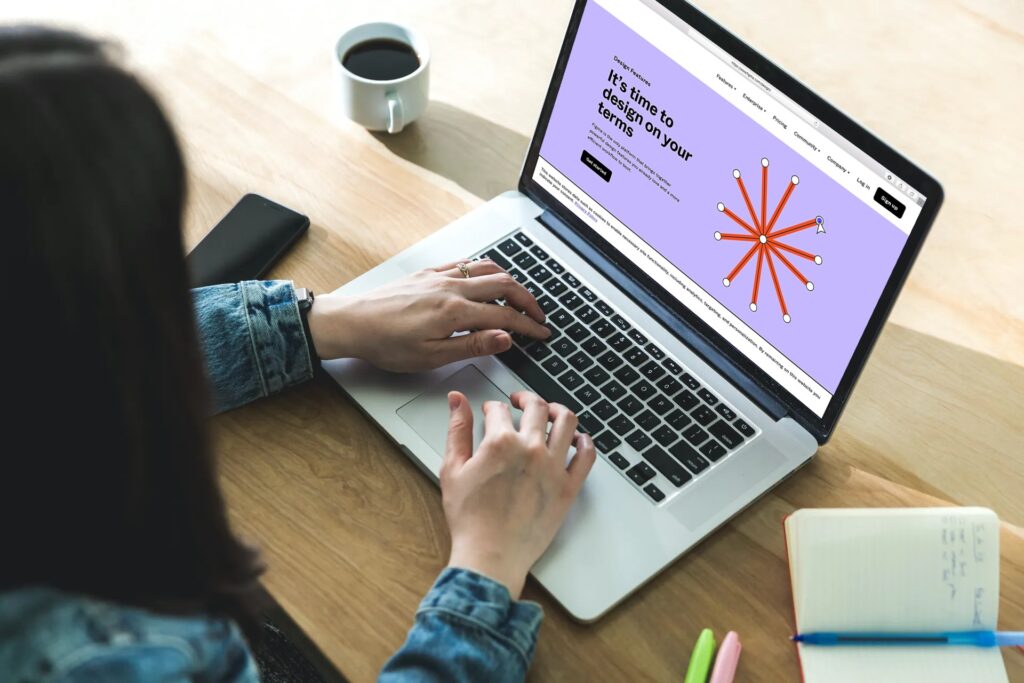
[vc_row][vc_column][vc_column_text]
[vc_row][vc_column width=”1/1″][vc_column_text][vc_row][vc_column width=”1/1″][vc_column_text]
Figma has taken the UX design community by storm over the past couple of years. No doubt you’ve heard your design counterparts talking about it, and maybe you’ve viewed wireframes or dabbled a bit on the page yourself.
If you haven’t had much experience with it yet, Figma is a web-based software that combines comprehensive design manipulation tools with expansive collaboration features, and even some basic prototyping functionality. It’s a fairly all-encompassing design tool—there’s a lot to learn. It’s powerful, but can be daunting to grasp on first (and even fifth and sixth) use.
Because many of us have little to no background in visual arts or graphic design, Figma is not usually prioritized as a skill for writers, and we’re not usually asked if we’re proficient. However, there are numerous benefits to learning the basics. Many folks working in content have become self-taught Figma aficionados because taking the time to master the essentials has made their work easier—and their role on the team more effective—in the long run.

Image courtesy of the Figma Blog
Figma has been revolutionary for design collaboration. And it helps take UX writers a step further: we have a better ability and more tactical approach to getting involved in the design process early on.
Figma places us in the same (visual and remote) room as the designer. This not only gives UX writers a seat at the table, but the instruments to make choices and provide direct feedback and input. When we add it to our UX writing toolbox, there’s no need to wait for designers to send over a file. This avoids the frustrating scenario UX writers too often still find themselves in: trying to replace filler copy or lorem ipsum text with UX copy and struggling to write within the confines of a design created without a writer’s input.
By being in the same place at the same time as the designer—across the entirety of the design cycle—we can plan for copy needs ahead of time and get closer to the UX decisions that require input from both writer and designer.
That’s the game-changer, but Figma makes your work life easier day-to-day. My favorite facet is its instant collaboration tools. These features will bring you closer to both the work in progress and the designers.
Version history
This works similarly to Google Docs. You can see who else has been working in the file, what they changed, and you can even revert back to previous versions if you need. This can be your best friend if you’re working in a file and find you’ve horrifically messed up something that a designer was working on.
Comments
This is a straightforward one. It allows any stakeholder—especially those unfamiliar with Figma—to leave comments on the area they’d like to refer specifically to. If you tag a teammate, they’ll be notified in the file, or via email or Slack depending on notification preferences. It works similarly to Google Docs. You can also read all comments via the right-hand panel; clicking on one opens it in situ so you know exactly what everyone’s talking about.
Cursor party!
Similar to some online collaboration tools, like Miro, you can see everyone else’s cursor moving across a page, so you can watch design happening in real time. Figma takes this a step farther by giving you the ability to “observe” another user. With one click, you can follow your teammate around the file, which makes for quick navigation and seamless review.
Beyond the benefits that come from the inner workings of the tool, learning Figma can lead to some incredible benefits for the UX writer role in particular.
Observe and practice
An auspicious side effect of Figma’s truly collaborative powers is its remote nature. Not only can you work with coworkers all over the globe, but you can also learn Figma skills from anywhere and everywhere. Watch some Youtube videos, then practice on your own—a basic Figma account is free! There are countless YouTube tutorials and resources out there. For one, check out this expansive, curated list. Plus, check out our very own webinar recording on Figma basics. Watch, pause, try it out yourself, rinse and repeat!
Google anything and everything
Even if you have a grasp on the basics, don’t give up on internet resources just yet. You’re bound to want to make Figma do something but not know how. If you have a question, someone definitely has an answer (or at least has tried it before in Figma and can tell you it doesn’t work). If you’re wondering if something is possible, just try looking it up to see.
Experiment with plugins
In the Figma Community, you’ll find a plugin for just about everything. You can add a spellchecker (try Spelll or Spellchecker), an HTML to layer converter, and one nifty tool that lets you bend text into an arc (think Microsoft WordArt!). There’s also a handful of UX writing-specific plugins to explore, like Ditto and Frontitude. These can help you manage copy across numerous design files.
Try out FigJam to get your hands dirty
The folks at Figma just released this new product that combines a lightweight version of Figma with the best of other online collaboration tools, like Miro. It’s great for whiteboard sessions or getting your ideas down on paper quickly without worrying about finicky layers.
As Figma has transitioned from trendy to critical to the design process—at the same time UX writers are building content-led design processes and advocating for content strategy that begins at design kickoff—it’s imperative writers act on the design part of the content design title and learn the tools that get the team all on, literally, the same page.
Sammie is a Senior Content Designer for Vogue and an instructor at UX Content Collective. Connect with her on LinkedIn.
Have questions about Figma? Watch this recorded webinar from UX Content Collective.
[/vc_column_text][/vc_column][/vc_row][vc_row][vc_column][vc_video link=”https://www.youtube.com/watch?v=Gy-DZMskZCc”][/vc_column][/vc_row]
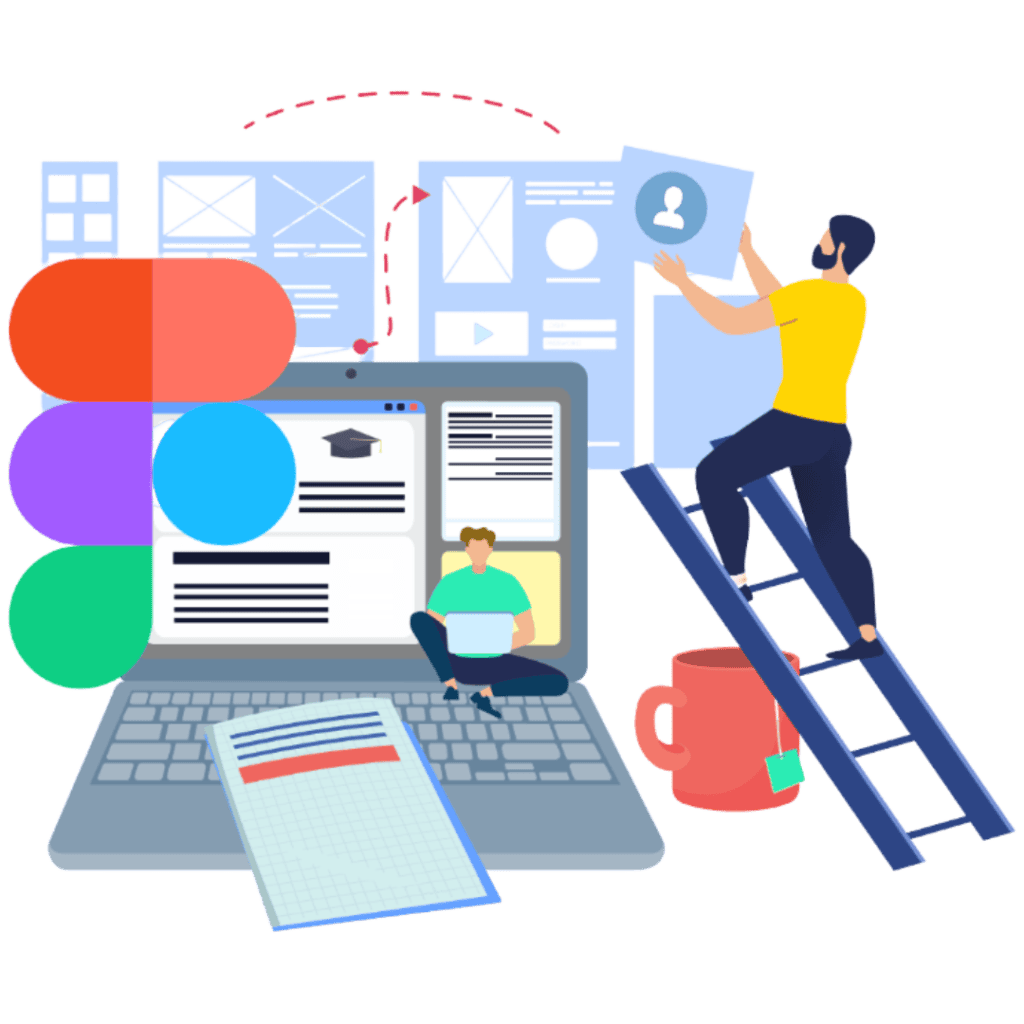
Explore our Figma training:
Get our weekly Dash newsletter packed with links, regular updates with resources, discounts, and more.